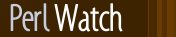Welcome 216.73.216.163, local time is: 2025-11-19 09:16:29 -0800
Installing a Perl module
What to do once you've downloaded a Module from the CPAN Network, or somewhere else
You have a file ending in .tar.gz, or .zip. You know there's a tasty module inside. But how to install it, so you can actually make use of it?
Here are steps you must now take:
- DECOMPRESS/UNPACK the file into a directory
- BUILD the module (if required)
- INSTALL the module.
Here's how to perform each step for each operating system. This is not a substitute for reading the README and INSTALL files that should have come with your module!
Also note that these instructions are tailored for installing the module
into your system's repository of Perl modules. But you may also
install modules into any directory you wish. For instance, where I say
perl Makefile.PL, you can substitute perl Makefile.PL
PREFIX=/my/perl_directory – where
PREFIX=/my/perl_directory represents an additional, or
alternate path you use to install the modules into. Then you'll be
able to use the modules from your Perl programs with
use lib "/my/perl_directory/lib/site_perl"; or sometimes
just use "/my/perl_directory";.
- If you're on UNIX
- DECOMPRESS/UNPACK
Decompress the file withtar -xvzf yourmodule.tar.gz
All modern UNIX, and UNIX-like Operating Systems install tar, and GNU gzip as part of their base system. But should your system not have gzip, you can get gzip from ftp://prep.ai.mit.edu/pub/gnu. - BUILD
Go into the newly-created directory and type:
perl Makefile.PL
make
make test - INSTALL
While you're still in that directory, type:
make installMake sure you have the appropriate permissions to install the module in your Perl 5 library directory. In many cases, you'll need to be root.
That's all you need to do on UNIX, or UNIX-like systems with dynamic linking.
Most UNIX systems have dynamic linking – if yours doesn't, or if for another reason you have a statically-linked perl, and the module requires compilation, you'll need to build a new Perl binary that includes the module. Again, you'll probably need to be root.
- DECOMPRESS/UNPACK
- If you're running Windows 95 or NT with the
ActiveState port of Perl,
- DECOMPRESS/UNPACK
You can use WinZip (shareware) to decompress and unpack modules. - BUILD
Does the module require compilation (i.e. does it have files that end in .xs, .c, .h, .y, .cc, .cxx, or .C)? If it does, you're on your own. You can try compiling it yourself if you have a C compiler. If you're successful, consider uploading the resulting binary to the CPAN for others to use. If it doesn't, go to INSTALL. - INSTALL
Copy the module into your Perl's lib directory. That'll be one of the directories you see when you typeperl -e "print qq(@INC)".
- DECOMPRESS/UNPACK
- If you're running Windows 95 or NT with
the core Windows distribution of Perl,
- DECOMPRESS/UNPACK
When you download the module, make sure it ends in either
.tar.gz, or.zip. Windows browsers sometimes download.tar.gzfiles as_tar.tar, because early versions of Windows prohibited more than one dot in a filename.
You can use WinZip (shareware) to decompress and unpack modules.
Or, you can use InfoZIP'sunziputility to uncompress.zipfiles;
type:
unzip yourmodule.zip
in your shell.
Or, if you have a workingtarandgzip, you can type
gzip -cd yourmodule.tar.gz | tar xvf -
in the shell to decompressyourmodule.tar.gz. This will UNPACK your module as well. - BUILD
Go into the newly-created directory and type:
perl Makefile.PL
dmake
dmake test
Depending on your perl configuration,dmakemight not be available. You might have to substitute whateverperl -V:makesays. (Usually, that will benmakeormake.) - INSTALL
While you're still in that directory, type:
dmake install– substituting dmake for for the version of make available on your system
- DECOMPRESS/UNPACK
- If you're using a Macintosh – for Mac OSX, see: UNIX
- DECOMPRESS
You can either use MacGzip (freeware),
or Stuffit Expander in combination with DropStuff with Expander Enhancer (shareware). - UNPACK
If you're using DropStuff or Stuffit, you can just extract the tar archive. Otherwise, you can use suntar (freeware). - BUILD
Does the module require compilation?
- If it does,
Overview: You need MPW and a combination of new and old CodeWarrior compilers for MPW and libraries. Makefiles created for building under MPW use the Metrowerks compilers. It's quite possible to build without other compilers, but it has not been done successfully, to our knowledge. Reading the documentation in MacPerl: Power And Ease on porting/building extensions, or find an existing precompiled binary. You might also condider hiring someone to build it for you.
Another possibility would be to ask someone on the mac-perl mailing list to build it for you. To subscribe to the mac-perl mailing list, send mail to mac-perl-request@iis.ee.ethz.ch.
If the module doesn't require compilation, go to INSTALL.
- If it does,
- INSTALL
Make sure the newlines for the modules are in Mac format, not UNIX format. Move the files manually into the correct folders.
Move the files to their final destination: This will most likely be in$ENV{MACPERL}site_lib:(i.e.,HD:MacPerl folder:site_lib:). You can add new paths to the default@INCin the Preferences menu item in the MacPerl application ($ENV{MACPERL}site_lib:is added automagically). Create whatever directory structures are required (i.e., forSome::Module, create$ENV{MACPERL}site_lib:Some:and putModule.pmin that directory).
Run the following script (or something like it):#!perl -w use AutoSplit; my $dir = "${MACPERL}site_perl"; autosplit("$dir:Some:Module.pm", "$dir:auto", 0, 1, 1);Eventually there should be a way to automate the installation process; some solutions exist, but none are ready for the general public yet.
- DECOMPRESS
- If you're on DOS
(the DJGPP port),
- DECOMPRESS/UNPACK
djtarx will both uncompress and unpack. - BUILD
Go into the newly-created directory and type:
perl Makefile.PL
make
make test
You will need the packages mentioned in Readme.dos in the Perl distribution. - INSTALL
While still in that directory, type:
make install
You will need the packages mentioned in Readme.dos in the Perl distribution.
- DECOMPRESS/UNPACK
- If you're on OS/2,
Get the EMX development suite and gzip/tar, from either Hobbes or LEO, and then follow the instructions for UNIX. - If you're on VMS,
When downloading from CPAN, save your file with a.tgzextension instead of.tar.gz. All other periods in the filename should be replaced with underscores. For example,Your-Module-1.33.tar.gzshould be saved asYour-Module-1_33.tgz.- DECOMPRESS
Type:
gzip -d Your-Module.tgz
or, for zipped modules, type:
unzip Your-Module.zip
Note that GNU's gzip/gunzip is not the same as Info-ZIP's zip/unzip package. The former is a simple compression tool; the latter permits creation of multi-file archives.
Executables for gzip, zip, and VMStar:
Alphas, Vaxen.
gzip and tar are also available at ftp://ftp.digital.com/pub/VMS. - UNPACK
If you're using VMStar:
VMStar xf Your-Module.tar
Or, if you're fond of VMS command syntax:
tar/extract/verbose Your_Module.tar - BUILD
Make sure you have MMS (from Digital) or MMK (freeware from MadGoat). Then type this to create the DESCRIP.MMS for th emodule:
perl Makefile.PL
Now you're ready to build:
mms
mms test
Substitutemmkformmsabove if you're using MMK. - INSTALL
Type:
mms install
Substitutemmkformmsabove if you're using MMK.
- DECOMPRESS
- If you're on
MVS,
Introduce the .tar.gz file into an HFS as binary; don't translate from ASCII
to EBCDIC.
- DECOMPRESS
Decompress the file with
gzip -d yourmodule.tar.gz
You can get gzip from http://www.s390.ibm.com/products/oe/bpxqp1.html. - UNPACK
Unpack the result with:
pax -o to=IBM-1047,from=ISO8859-1 -r < yourmodule.tar
The BUILD and INSTALL steps are identical to those for UNIX. Some modules generate Makefiles that work better with GNU make, which is available from http://www.mks.com/s390/gnu/index.htm.
- DECOMPRESS
See also:
Perl: uninstalling perl modules safely
Fun with perl: Convert an image to html text with image2html!
Perl: Get perl — Perl: use perl now! (instructions, & links to Perl downloads)
Additional docs for UNIX, and UNIX-like systems - includes applications